I have given out my cell number to parents every year that I've taught. To some, this sounds insane. But I love being able to communicate via text, since it's an easier medium for many parents than email. I didn't think much of so many people having my number. However, after an incident with a parent last year, I've been thinking of ways that I could still give out my number but have a little privacy protection.
Enter Google Voice. It allows you to set up a free...yes, totally FREE...phone number that will forward to your cell phone. You hand out your Google Voice number to parents, which they can text or call like any number. It will forward the messages or calls to your phone , which you would answer like any regular text or call. It works differently (and likely easier and more natively) on android phones; but on the iPhone, texts show up in my messages tab.
Enter Google Voice. It allows you to set up a free...yes, totally FREE...phone number that will forward to your cell phone. You hand out your Google Voice number to parents, which they can text or call like any number. It will forward the messages or calls to your phone , which you would answer like any regular text or call. It works differently (and likely easier and more natively) on android phones; but on the iPhone, texts show up in my messages tab.
Not only is it a free and easy way to protect your number, it also has some swanky extra features. There have been many times that I got a voicemail from a parent during class, but I had to wait until my plan to see what they needed. I also have my phone on silent, and I usually don't have it out. I may not even know a parent contacted me until after school. Google Voice sends you an email transcript of the voicemail (default to your Gmail). This lets you know right away what the parent needed, and it also allows you to easily log the message in a contact log or forward the message on.
If you choose to text parents, Google Voice will also allow you to text through the online Google Voice interface. Even easier, you can also have your messages sent to your email. You can reply to the email you get from Google Voice, and it will send your reply as a text. This is a great way to be able to text parents quickly during school hours. This is not a default feature, and it needs to be turned on. You can do that by clicking the box next to SMS Forwarding under settings.
It is fairly simple and intutive to set up a number...after all, it is Google! If you get stuck, though, there are many videos on their Google Voice channel about setting up basic and advanced features. You can acccess their channel here:
https://www.youtube.com/channel/UCfBh8e6S55uXSQGIC50xPpw
Yes, you can stick with giving parents your work number. For many, that may be an easier and more comfortable option. However, I think the extra features you get with something like Google Voice make it worth the small bit of effort!
https://www.youtube.com/channel/UCfBh8e6S55uXSQGIC50xPpw
Yes, you can stick with giving parents your work number. For many, that may be an easier and more comfortable option. However, I think the extra features you get with something like Google Voice make it worth the small bit of effort!
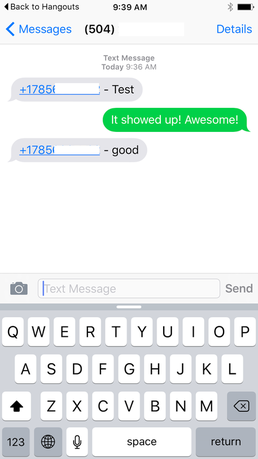

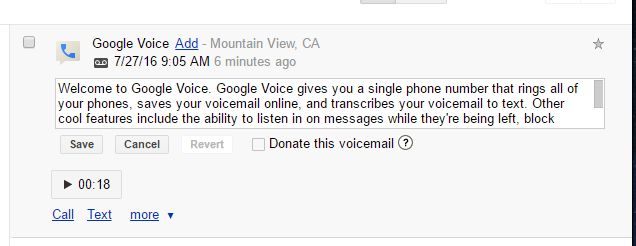
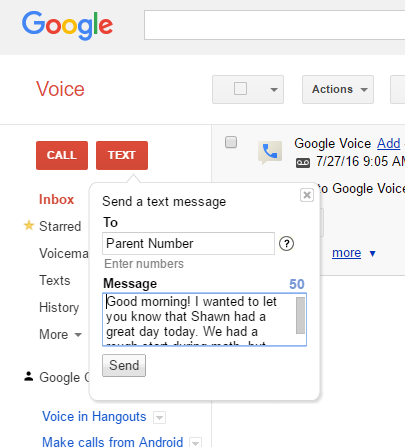
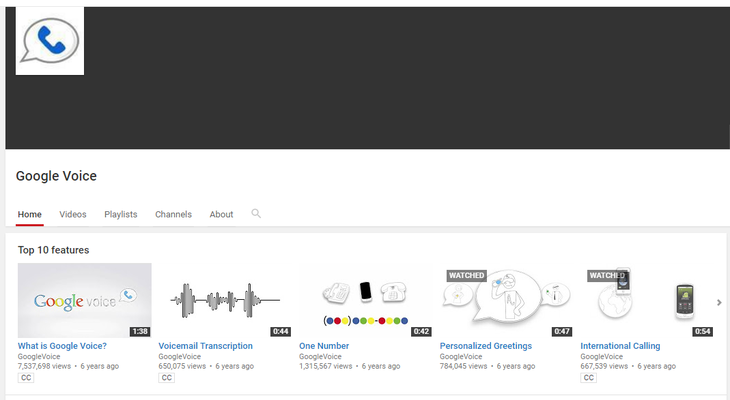
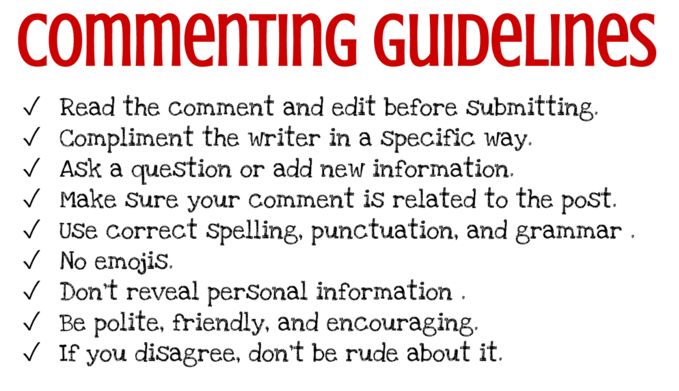
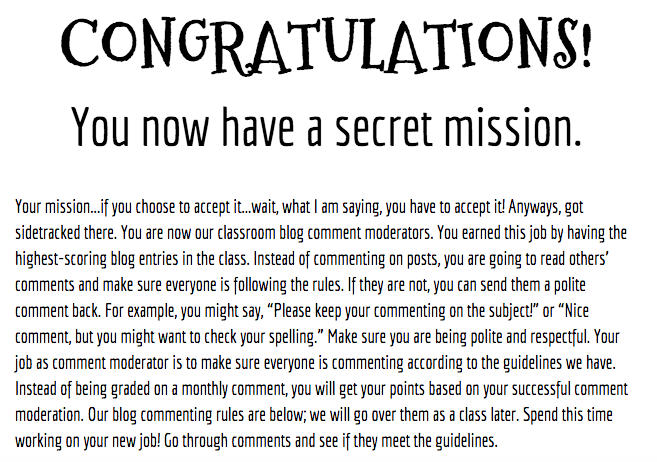
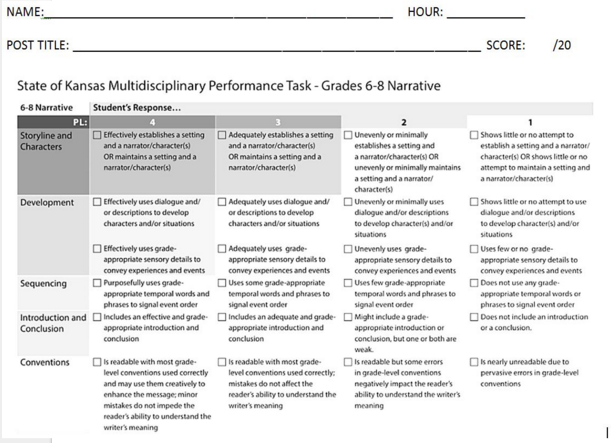
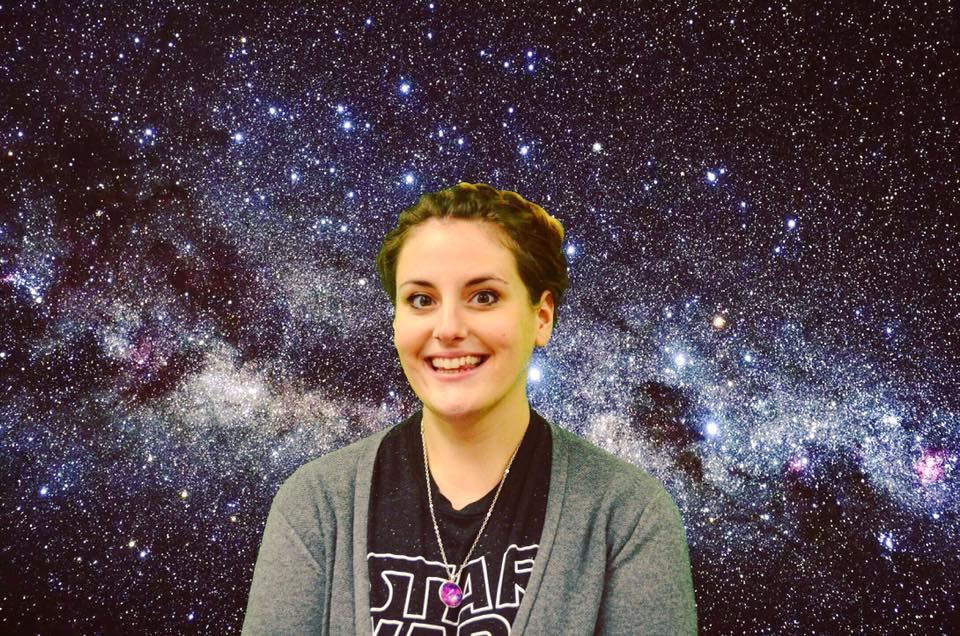
 RSS Feed
RSS Feed